How to Add Google Account in GBWhatsApp?
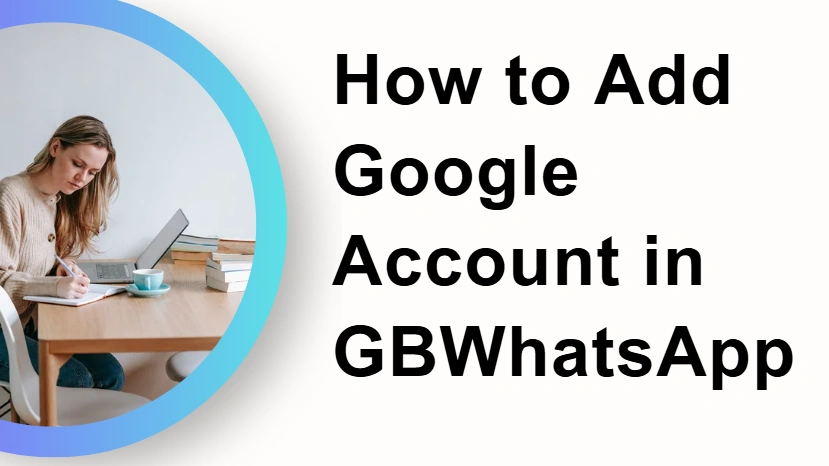
When using GBWhatsApp, one of the most common questions users face is: “Can I add my Google Account to GBWhatsApp for backup and sync?” While official WhatsApp directly supports Google Drive backups, GBWhatsApp often requires extra steps. If you’re unsure how to connect your Google account, this guide will walk you through the process in detail, including possible issues you may encounter.
Why Add a Google Account in GBWhatsApp?
Before moving to the steps, let’s understand why users want to link a Google account in GBWhatsApp:
- Backup & Restore: To save chat history, media, and settings securely.
- Device Migration: To move messages between devices.
- Safety Net: In case of app crashes or accidental uninstallation.
However, since GBWhatsApp is a modified version, it doesn’t always integrate seamlessly with Google Drive. Still, there are methods to set it up.
Step-by-Step: Linking Your Google Account with GBWhatsApp
Step 1: Prepare Your Device
Before attempting to add your Google account, you need to check a few things:
- Make sure you are using the latest version of GBWhatsApp.
- Ensure that Google Play Services are installed and updated.
- Confirm that your phone has a stable internet connection (preferably Wi-Fi).
A well-prepared device prevents common errors during the setup.
Step 2: Open GBWhatsApp Settings
- Launch GBWhatsApp on your device.
- Tap on the three-dot menu in the top-right corner.
- Select Settings.
- Navigate to Chats > Chat Backup.
This is where the Google account integration option usually appears.
Step 3: Add Your Google Account
- In the Chat Backup section, tap on Google Account.
- You’ll see a list of accounts already linked to your device.
- If your preferred account isn’t listed, tap Add Account.
- Enter your Google email and password.
- Allow the necessary permissions for GBWhatsApp to access Google Drive.
- Once the account is added, you’ll be able to choose it as your backup destination.
Step 4: Configure Backup Preferences
After adding your Google account, configure how you want your data backed up:
- Backup Frequency: Daily, Weekly, Monthly, or Manually.
- Network Preferences: Backup over Wi-Fi only or mobile data as well.
- Media Settings: Choose whether to include photos, videos, and documents.
For smooth performance, select Wi-Fi only if you have large files.
Step 5: Start the Backup Process
- Tap Back Up Now to create your first backup.
- The time taken will depend on the size of your chats and media.
- Once complete, GBWhatsApp will confirm that your backup is saved to Google Drive.
Common Problems When Adding Google Account
While the above steps usually work, some users face issues. Let’s look at common problems and possible solutions.
Problem 1: Google Account Not Appearing
Sometimes, the Google account doesn’t show up in the list.
- Solution: Go to your phone’s Settings > Accounts > Add Account > Google and add it manually. Restart GBWhatsApp and check again.
Problem 2: Backup Stuck at “Preparing”
If the backup freezes, it may be due to outdated Google Play Services.
- Solution: Update Google Play Services from the Play Store and retry.
Problem 3: “Google Drive Access Error”
GBWhatsApp may fail to authenticate with Google.
- Solution: Clear cache and data of both GBWhatsApp and Google Play Services, then re-add your account.
Problem 4: Permission Denied
If you denied permissions earlier, backup won’t work.
- Solution: Go to App Permissions in your phone settings and allow Storage, Contacts, and Accounts access for GBWhatsApp.
FAQs About Adding Google Account in GBWhatsApp
Q1. Is it safe to link my Google account with GBWhatsApp? Since GBWhatsApp is a third-party app, there’s always some risk. Official WhatsApp offers stronger security, but if you proceed, make sure you trust your APK source.
Q2. Can I restore official WhatsApp backups to GBWhatsApp? Yes, if your backup exists in Google Drive, you can restore it during GBWhatsApp setup. However, success rates vary.
Q3. Why can’t I find the Google Drive option in GBWhatsApp? Some versions of GBWhatsApp don’t support direct Google Drive backup. In this case, you’ll need to restore backups manually from local storage.
Conclusion
Adding a Google account in GBWhatsApp can save you from losing valuable chats and media, but the process isn’t always as smooth as with official WhatsApp. With the right preparation, patience, and troubleshooting, you can successfully connect your Google account and back up your data securely.
If you’re still facing issues, consider switching to the latest build of GBWhatsApp or using manual backup methods to ensure your messages are safe.
